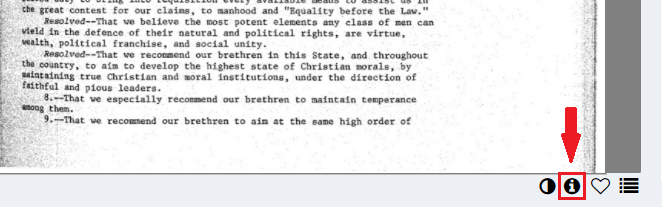This page is from past events.
Please return to the home page for current info.
How to Transcribe
Download a printable copy of this page (PDF)

Welcome to Transcribe Colored Conventions!
This tutorial will provide you with some simple instructions for how to get started. Further details and help can be found on our FAQ page under the About tab.
Need More help? Check out a video version of this tutorial on our YouTube tutorials playlist.
Step 1: Transcribe the text on the page
As you would normally read any document in English, please transcribe the text from left to right and top to bottom. Don’t worry about preserving original formatting or line-breaks in the text (hint: some people like to type into a separate word document and paste back into the text box).
Using a desktop or laptop computer is easier than a phone.
Step 2: Type all of it (caution: there is no auto save)
We do ask you to try to transcribe all parts of the document(s). Since there is no save function, if a document is too long for you to transcribe in its entirety, refresh the site, and you can transcribe a different document.
Step 3: See unusual text?
If you experience any difficulty while reading and transcribing the document(s), the following tools can help you still make the most accurate guess:
- Deletion: use this tool if you notice any words that might have been erased, marked through, typed over, etc.
- Insertion: use this tool if you notice any words that might have been added to the original text (either handwritten or typed).
- Unclear: use this tool if the word is illegible, meaning it is difficult to read.
When you use these tools, please type your best guess of the word or phrase. Then, highlight the word or phrase and click the appropriate tags for Deletion, Insertion, or Unclear.
Step 4: Tools to move, change, or learn more about the image
These tools will appear on every page. Please use these diagrams to move, change, or learn more about the image on your screen.
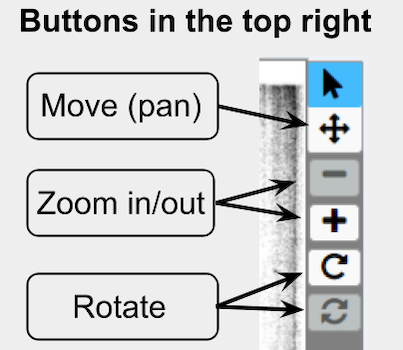
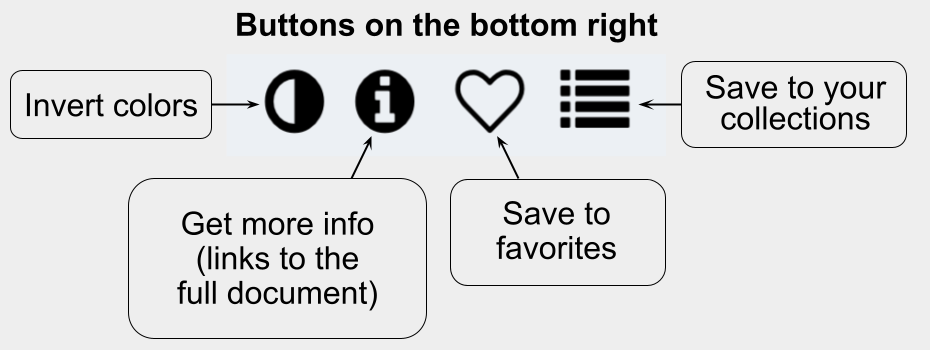
Step 5: Find more info
Thank you once again for visiting and collaborating with us on this project! We hope you enjoyed yourself, and we truly appreciate your contributions.
If you’re unsure about something, you can always post a question in the Talk Forums or ask for help on Twitter using the hashtag #DouglassDay.
Don’t forget that you can always click the ‘i’ symbol underneath the image for any additional information.